How to use Workspace in Photoshop CC
Photoshop
Workspace
In this article we will learn how we can create “workspace” to customise Photoshop as per your
workflow.
We all use Photoshop for
different purpose such like photo editing, graphics designing, 3D designing,
video editing.
Photoshop can do many things,
and you are able to customize your own workflow in Photoshop, and you can
individually deal with all the panels which you want to see or not to see on
your workflow.
Depending on your work purpose
there might be some panels which you never going to use and you never need to
see those panels.
So you can create your own
adobe workspace depending upon what you are working on.
Photoshop's
Default Workspace
Right now I have got a default
workspace known as “essentials”. By default, Photoshop uses a workspace known
as Essentials. If you've never chosen a different workspace, you're using the
Essentials workspace.
Photoshop's Other Workspaces
We can find workspace panel on the 2nd top position of the window menu.
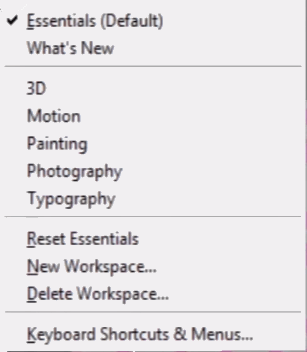
And you can see here some preset abode workspaces designed for specific industries, like 3D, Graphic and Web, Motion, Painting, and Photography.
Choosing A Different Workspace - Photography
If I want to work on 3D in Photoshop then i'll select 3D in workspace panel and make all specific panels visible which are related to 3D and needed to edit 3D objects.
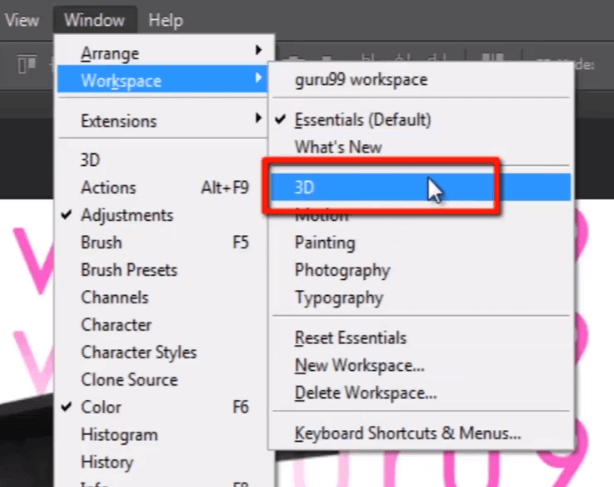



No comments:
Post a Comment